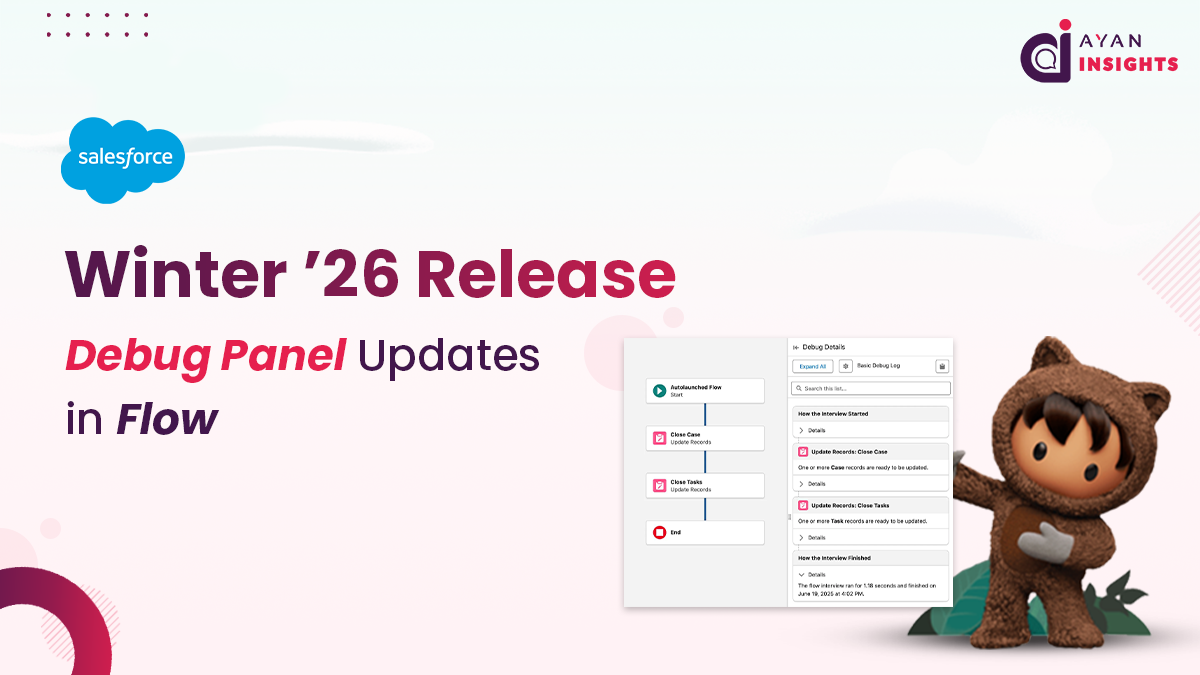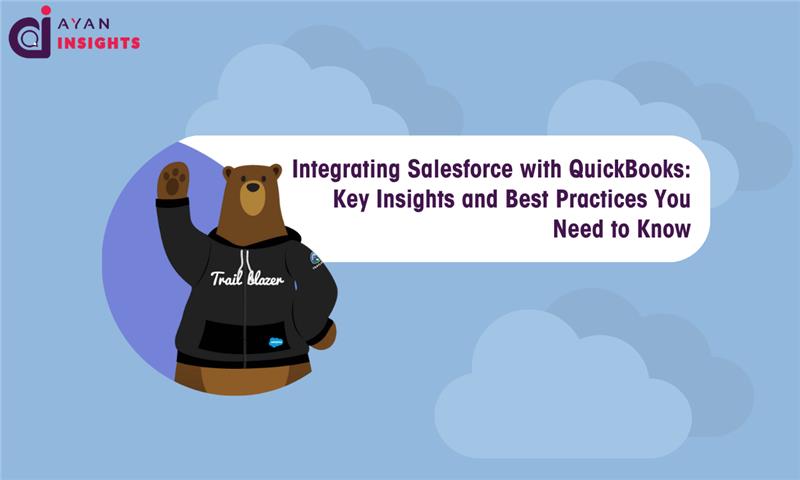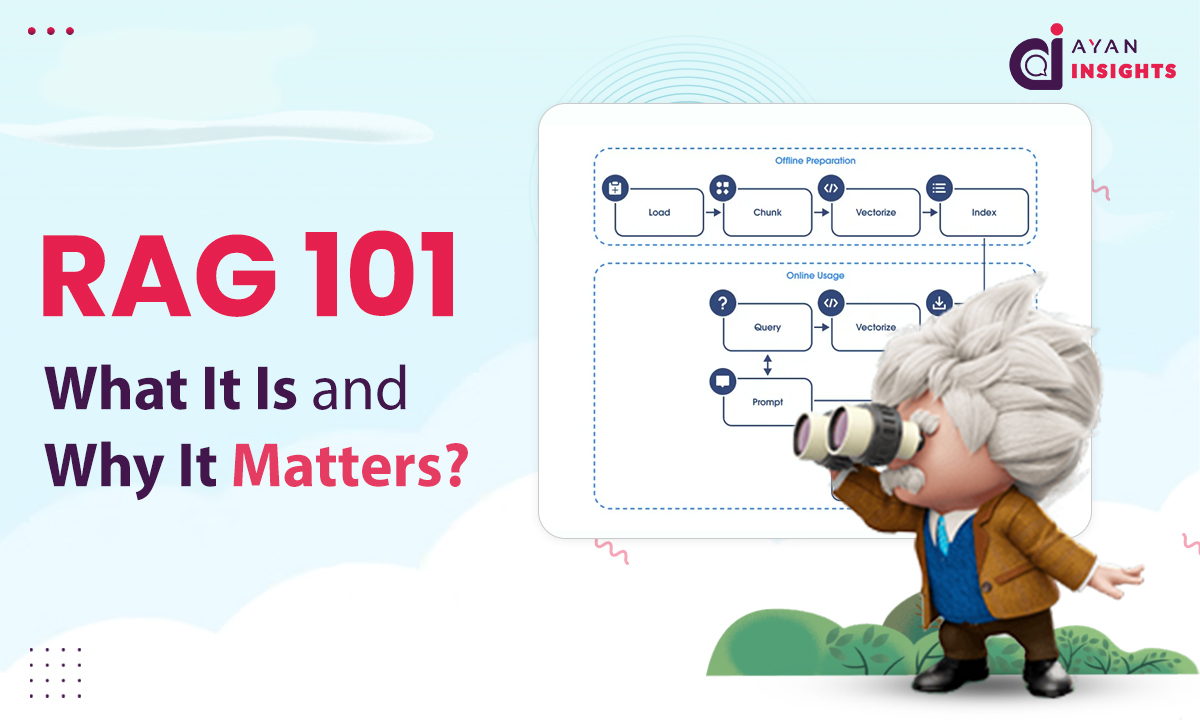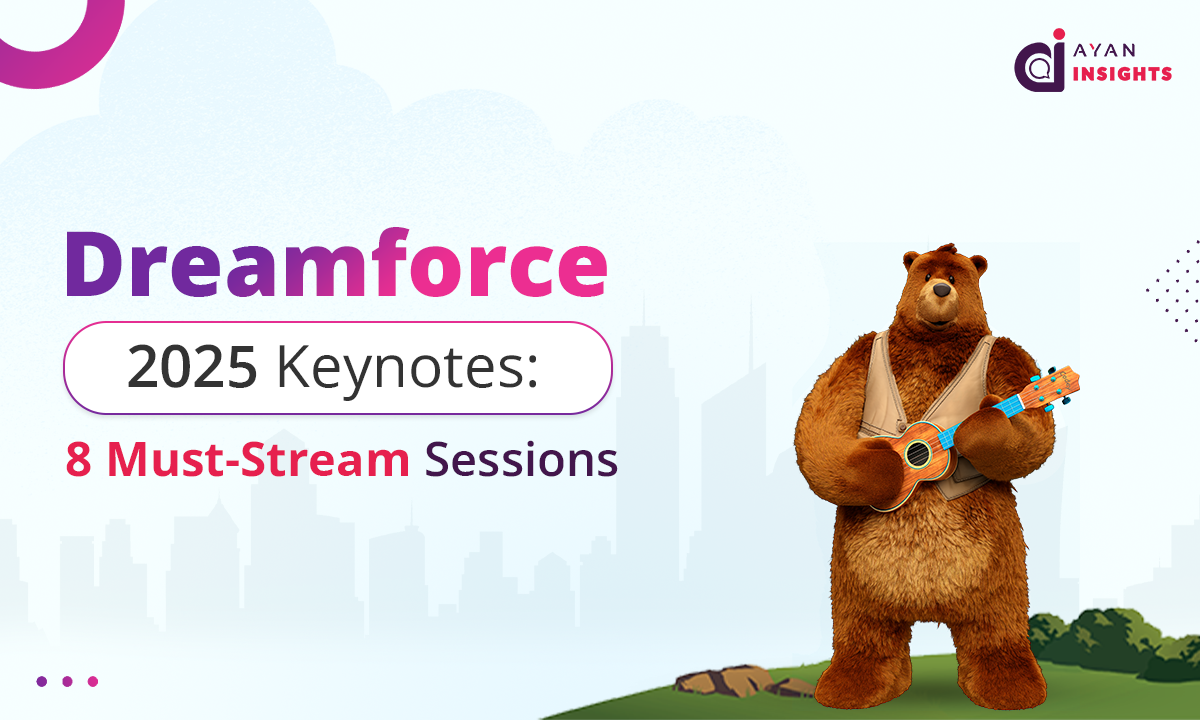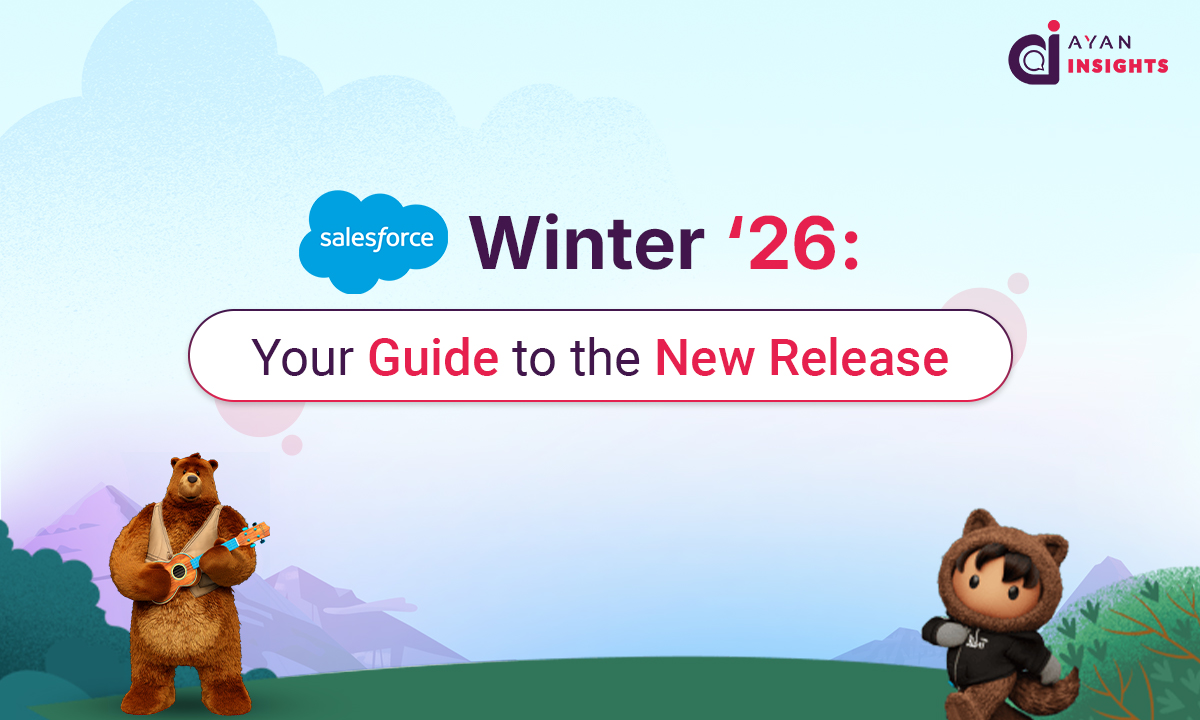Salesforce Flow has become the go-to automation tool for admins and developers. From handling record-triggered automations to building screen flows, Flow makes processes smoother and smarter. But with powerful automations comes the need for careful testing. That’s where the Debug option in Flow Builder steps in.
With the Salesforce Winter ’26 Release, Salesforce has given the Debug Panel a modern look and exciting new features that make troubleshooting faster, easier, and far more user-friendly.
In this blog, we’ll explore what’s new, why it matters, and how these changes improve the debugging experience.